Introduction
Jenkins is an open source automation server intended to automate repetitive technical tasks involved in the continuous integration and delivery of software. Jenkins is Java-based and can be installed from Ubuntu packages or by downloading and running its Web application ARchive (WAR) file — a collection of files that make up a complete web application which is intended to be run on a server.
In this tutorial we will install Jenkins by adding its Debian package repository, then using that repository to install the package using
apt-get.Prerequisites
To follow this tutorial, you will need:
One Ubuntu 16.04 server configured with a non-root
sudo user and a firewall by following the Ubuntu 16.04 initial server setup guide. We recommend starting with at least 1 GB of RAM. See Choosing the Right Hardware for Masters for guidance in planning the capacity of a production Jenkins installation.
When the server is set up, you're ready to follow along.
Step 1 — Installing Jenkins
The version of Jenkins included with the default Ubuntu packages is often behind the latest available version from the project itself. In order to take advantage of the latest fixes and features, we'll use the project-maintained packages to install Jenkins.
First, we'll add the repository key to the system.
- wget -q -O - https://pkg.jenkins.io/debian/jenkins-ci.org.key | sudo apt-key add -
When the key is added, the system will return
OK. Next, we'll append the Debian package repository address to the server's sources.list:
- echo deb http://pkg.jenkins.io/debian-stable binary/ | sudo tee /etc/apt/sources.list.d/jenkins.list
When both of these are in place, we'll run
update so that apt-get will use the new repository:
- sudo apt-get update
Finally, we'll install Jenkins and its dependencies, including Java:
- sudo apt-get install jenkins
Now that Jenkins and its dependencies are in place, we'll start the Jenkins server.
Step 2 — Starting Jenkins
Using
systemctl we'll start Jenkins:sudo systemctl start jenkins
Since
systemctl doesn't display output, we'll use its status command to verify that it started successfully:
- sudo systemctl status jenkins
If everything went well, the beginning of the output should show that the service is active and configured to start at boot:
Output
● jenkins.service - LSB: Start Jenkins at boot time
Loaded: loaded (/etc/init.d/jenkins; bad; vendor preset: enabled)
Active:active (exited) since Thu 2017-04-20 16:51:13 UTC; 2min 7s ago
Docs: man:systemd-sysv-generator(8)
Now that Jenkins is running, we'll adjust our firewall rules so that we can reach Jenkins from a web browser to complete the initial set up.
Step 3 — Opening the Firewall
By default, Jenkins runs on port 8080, so we'll open that port using
ufw:
- sudo ufw allow 8080
We can see the new rules by checking UFW's status.
- sudo ufw status
We should see that traffic is allowed to port 8080 from anywhere:
Output
Status: active
To Action From
-- ------ ----
OpenSSH ALLOW Anywhere
8080 ALLOW Anywhere
OpenSSH (v6) ALLOW Anywhere (v6)
8080 (v6) ALLOW Anywhere (v6)
Now that Jenkins is installed and the firewall allows us to access it, we can complete the initial setup.
Step 3 — Setting up Jenkins
To set up our installation, we'll visit Jenkins on its default port,
8080, using the server domain name or IP address: http://ip_address_or_domain_name:8080
We should see "Unlock Jenkins" screen, which displays the location of the initial password
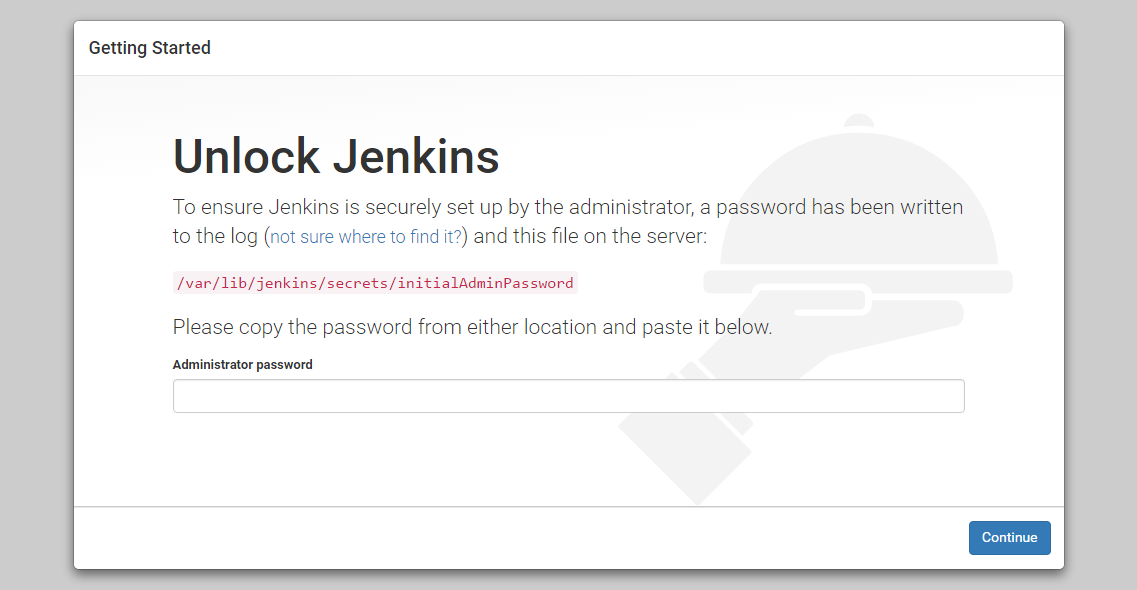
In the terminal window, we'll use the
catcommand to display the password:
- sudo cat /var/lib/jenkins/secrets/initialAdminPassword
We'll copy the 32-character alphanumeric password from the terminal and paste it into the "Administrator password" field, then click "Continue". The next screen presents the option of installing suggested plugins or selecting specific plugins.
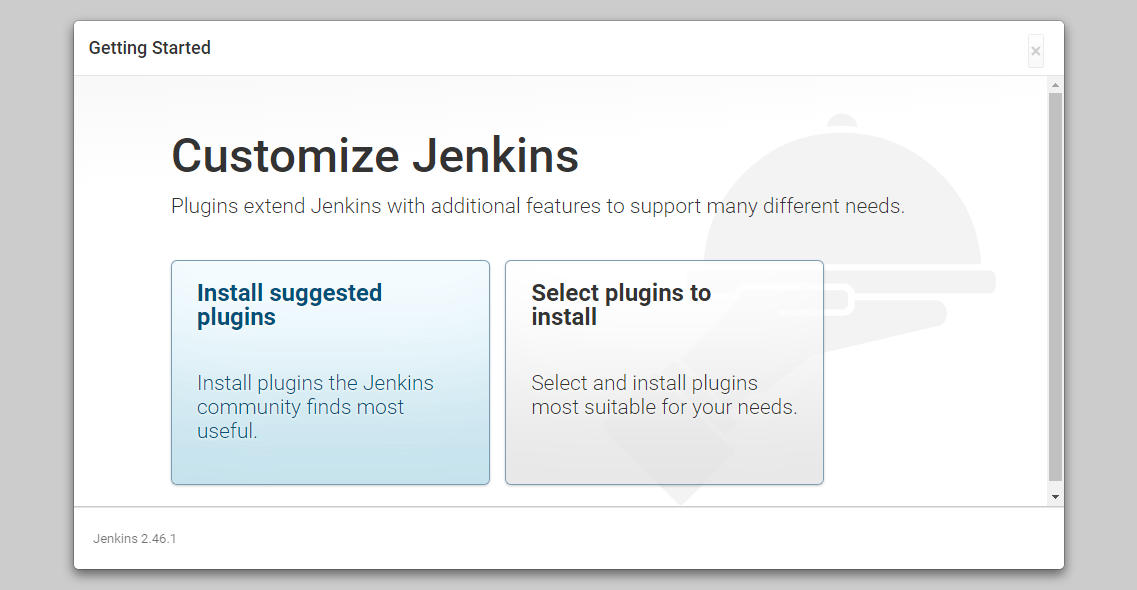
We'll click the "Install suggested plugins" option, which will immediately begin the installation process:
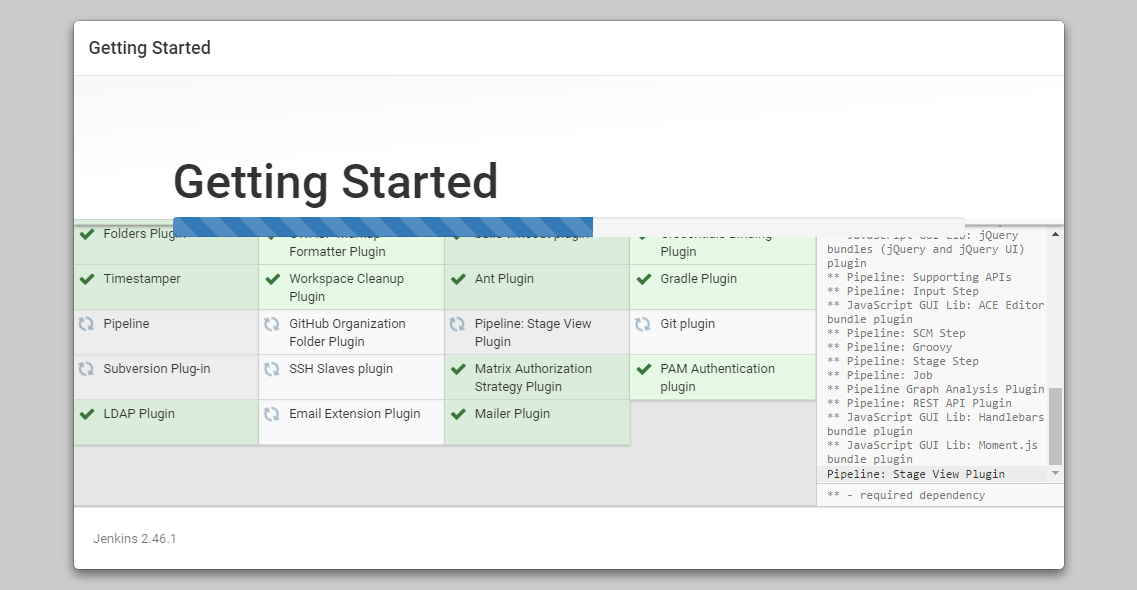
When the installation is complete, we'll be prompted to set up the first administrative user. It's possible to skip this step and continue as
admin using the initial password we used above, but we'll take a moment to create the user.
Note: The default Jenkins server is NOT encrypted, so the data submitted with this form is not protected. When you're ready to use this installation, follow the guide How to Configure Jenkins with SSL using an Nginx Reverse Proxy. This will protect user credentials and information about builds that are transmitted via the Web interface.
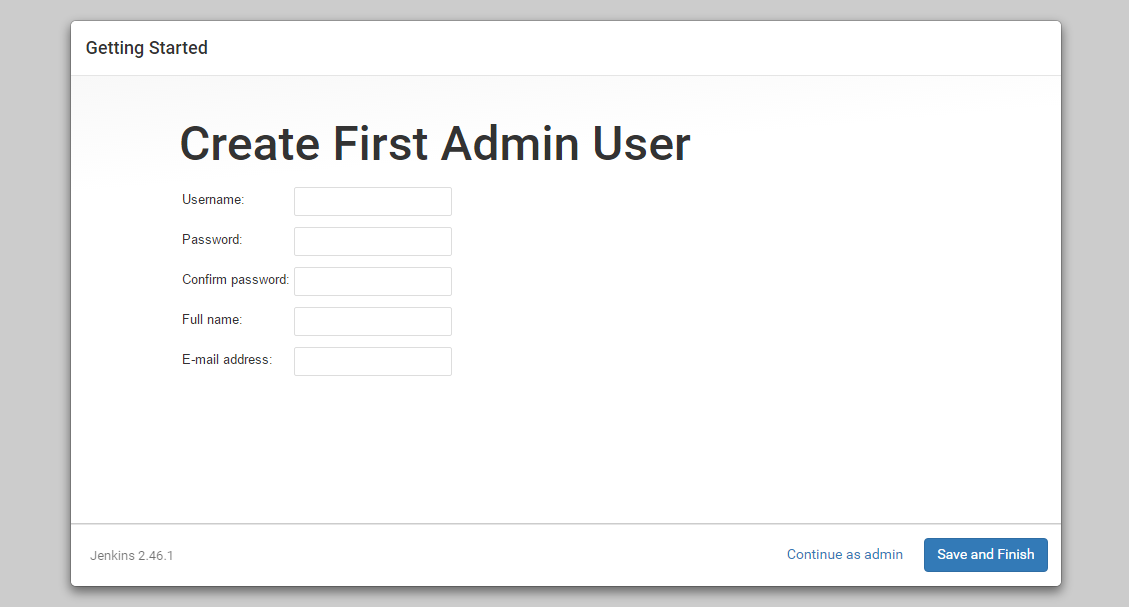
Once the first admin user is in place, you should see a "Jenkins is ready!" confirmation screen.
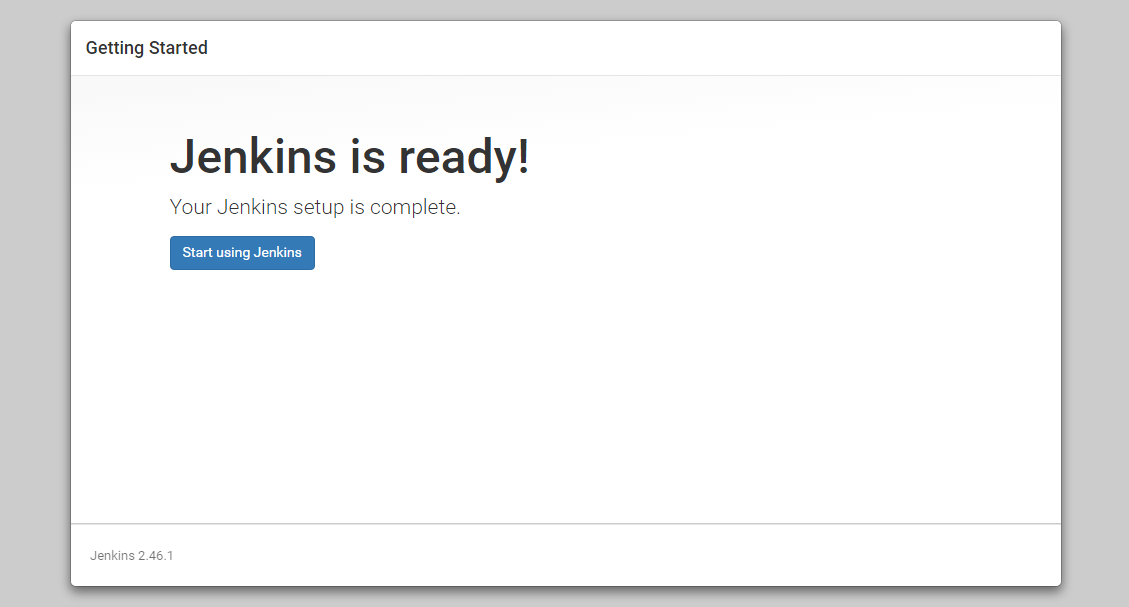
Click "Start using Jenkins" to visit the main Jenkins dashboard:
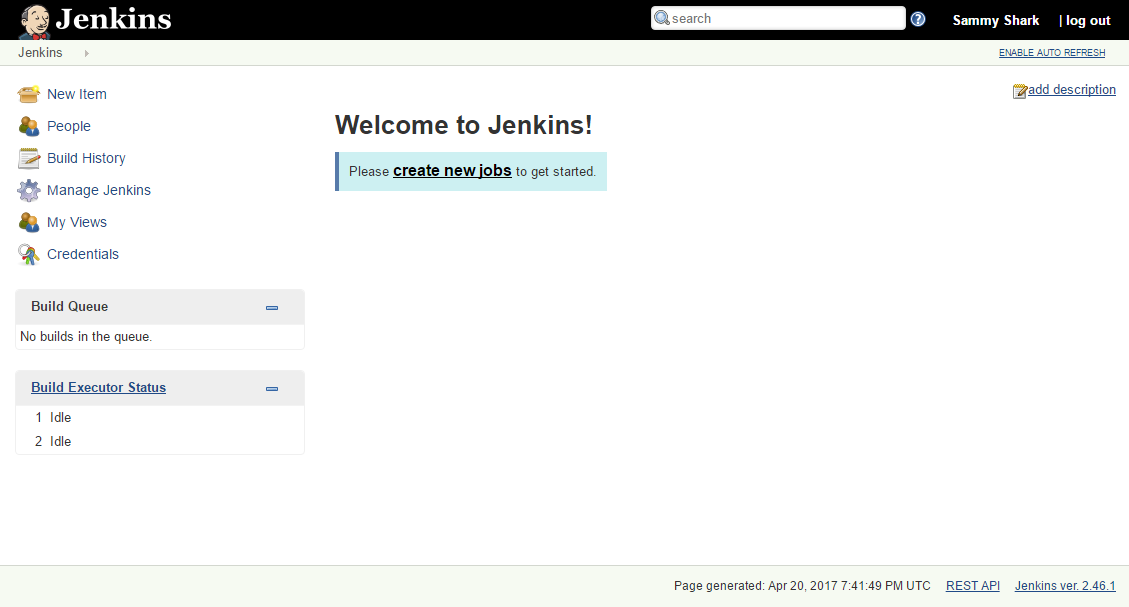
At this point, Jenkins has been successfully installed.
Conclusion
In this tutorial, we've installed Jenkins using the project-provided packages, started the server, opened the firewall, and created an administrative user. At this point, you can start exploring Jenkins.
When you've completed your exploration, if you decide to continue using Jenkins, follow the guide, How to Configure Jenkins with SSL using an Nginx Reverse Proxy in order to protect passwords, as well as any sensitive system or product information that will be sent between your machine and the server in plain text.
Source : https://www.digitalocean.com/community/tutorials/how-to-install-jenkins-on-ubuntu-16-04



